- Women Who AI
- Posts
- Your Practical MCP Guide
Your Practical MCP Guide
Cutting through the noise in AI
Welcome to the Women Who AI Newsletter, your weekly update on what actually matters in AI when you’re focused on building and scaling startups.
Was this forwarded to you? We send out newsletters every Monday morning. Click here to subscribe and join our community of founders shaping the future of AI.
Deep Dive: MCP (Model Context Protocol)
Model Context Protocol (MCP) is an open standard developed by Anthropic that connects AI models to your actual business systems and data.
Think of MCP as a universal translator between AI models and all the different places you store information and complete tasks. Rather than writing custom code for each integration (connecting your AI assistant to Slack, then writing different code to connect it to your CRM, then different code for your knowledge base...), MCP provides a single, standardized approach.
In this week’s newsletter, we walk through how to use MCP directly in the Claude Desktop app. By the end, you’ll be able to extend Claude’s functionality to create a calendar invite, update Trello, and many, many more tasks to make your day-to-day work a little bit easier.
(Keep reading; we’re also excited to announce new Women Who AI Office Hours and global Build Days in Montreal and San Francisco!)
Getting Started Guide
Step 1: Install
Start by downloading Claude Desktop if you don’t already have it installed. These setup instructions will work with both a free and pro Claude account.
Step 2: Add Your First MCP Server
We’ll start with filesystem functionality since Claude for Desktop has a pre-built Filesystem MCP Server. With Filesystem, Claude will be able to access certain folders on your local computer (don’t worry, you control which ones).
Open up Claude and select “Settings.”
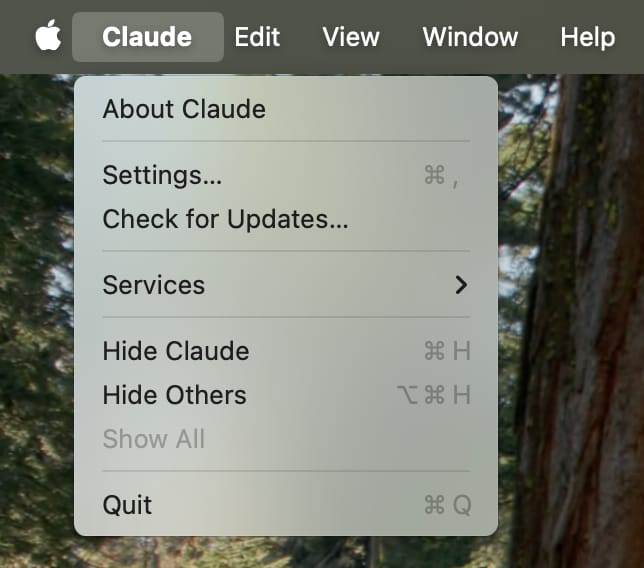
Click on “Developer” in the left-hand bar of the Settings pane, and then click on “Edit Config”:
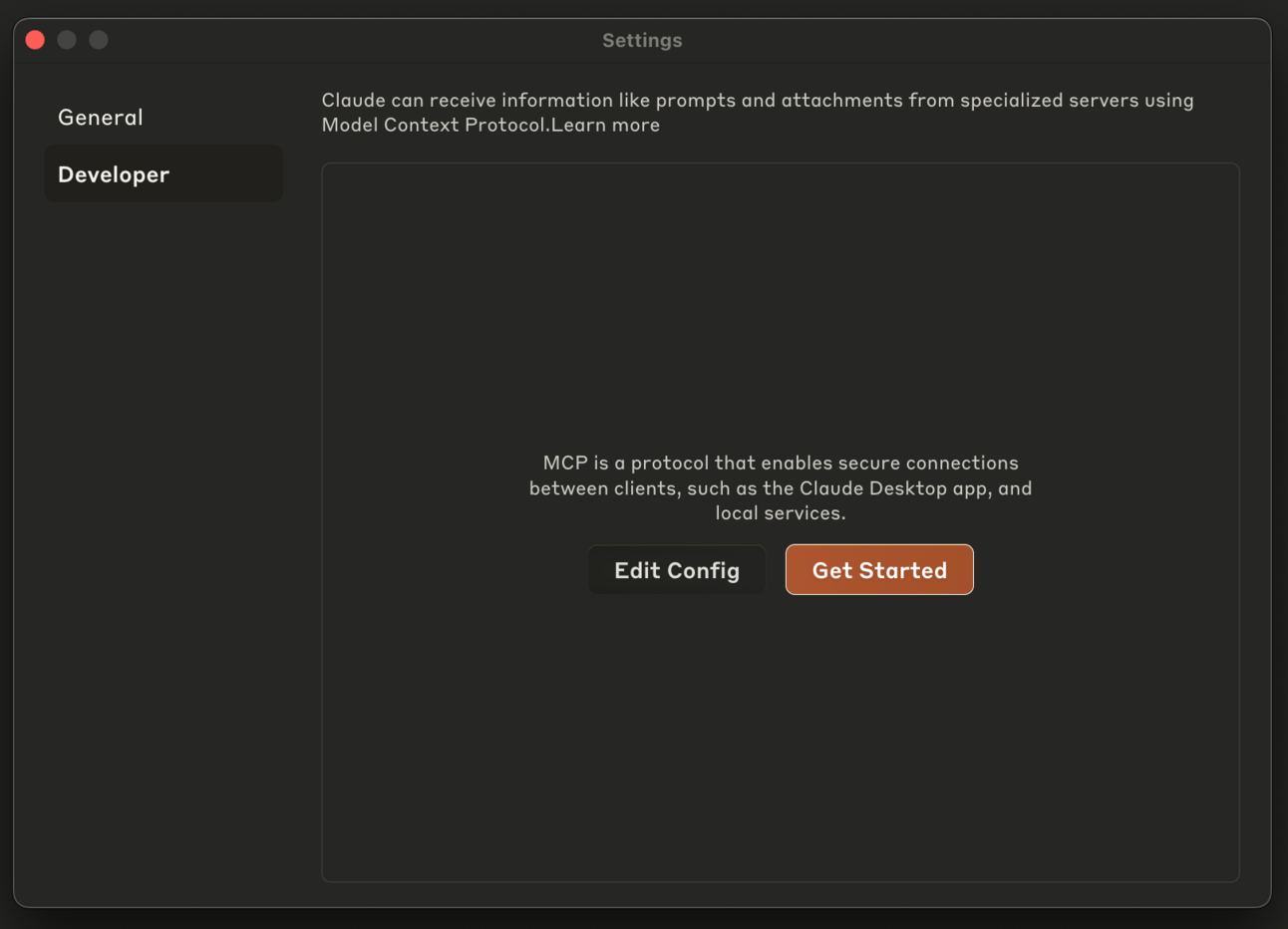
This will create a configuration file and open it in your Finder system.
Open up the configuration file with any text editor. Replace the file contents with the following:
MacOS
{ "mcpServers": { "filesystem": { "command": "npx", "args": [ "-y", "@modelcontextprotocol/server-filesystem", "/Users/username/Desktop", "/Users/username/Downloads" ] } } }
Windows
{ "mcpServers": { "filesystem": { "command": "npx", "args": [ "-y", "@modelcontextprotocol/server-filesystem", "C:\Users\username\Desktop", "C:\Users\username\Downloads" ] } } }
Update username with your local username.
Step 3: Restart
Restart Claude. Once it’s re-opened, you should see a hammer icon in the bottom right corner of the input box:
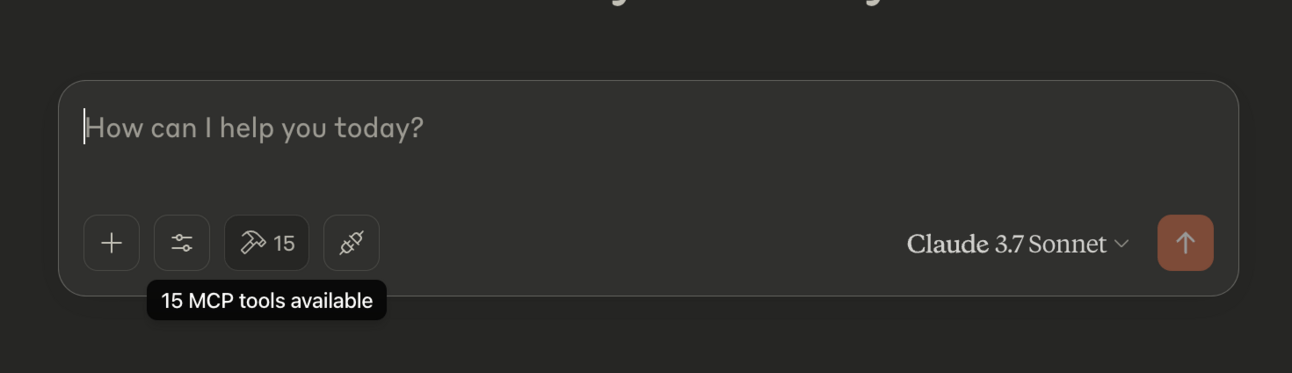
After clicking on the hammer icon, you’ll see the tools that come with the Filesystem MCP Server:
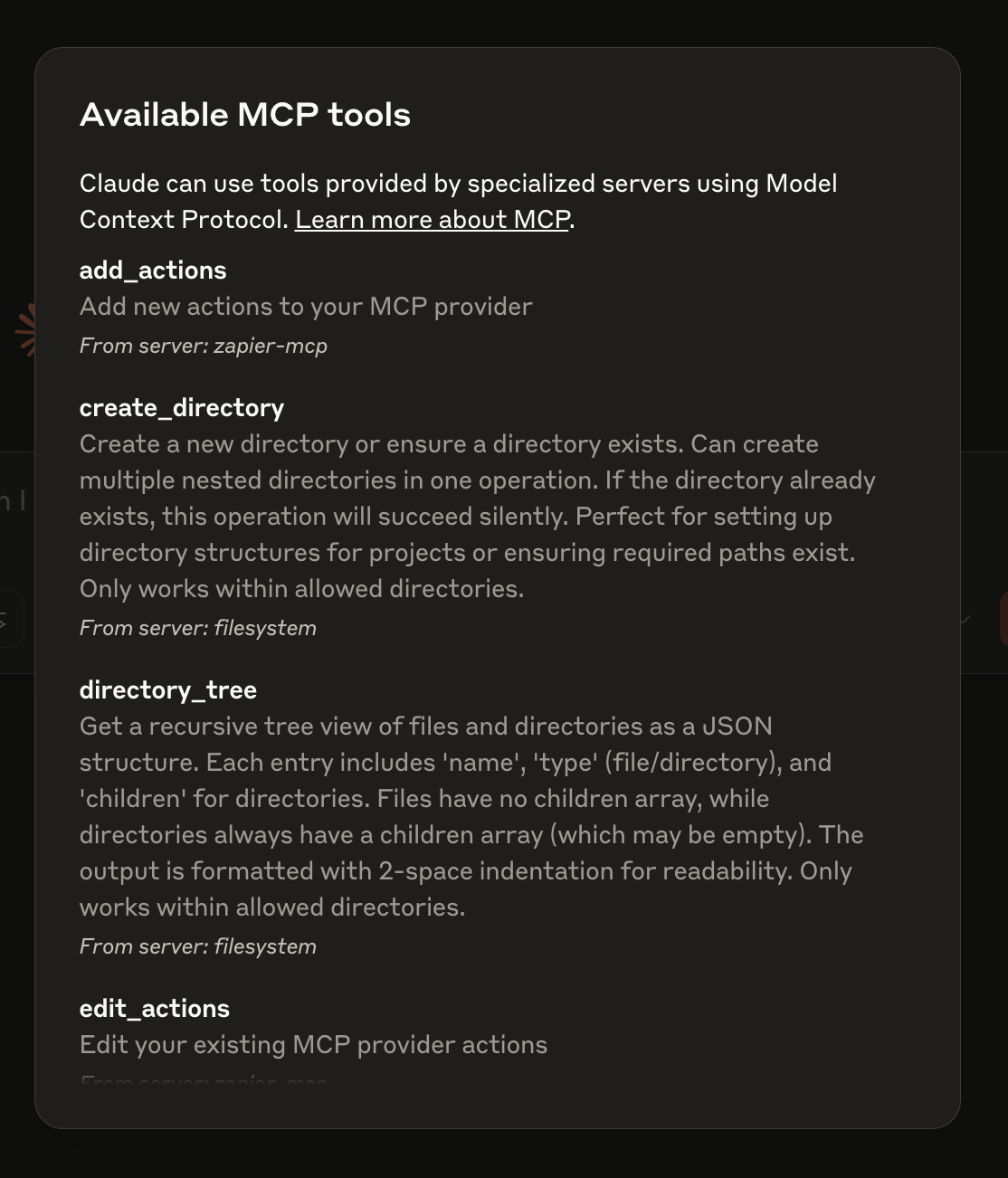
Step 4: Using Filesystem Control
With the Filesystem MCP Server integrated into Claude Desktop, you can manage your files via conversation. Here are some tasks you can try:
Create and Save Documents: "Please compose a haiku and save it to my Documents folder."
Organize Files: "Could you list all PDF files in my Downloads directory?"
Move Files: "Move all screenshots from my Desktop to a folder named 'Screenshots'."
As needed, Claude will call the relevant tools and seek your approval before taking any action:
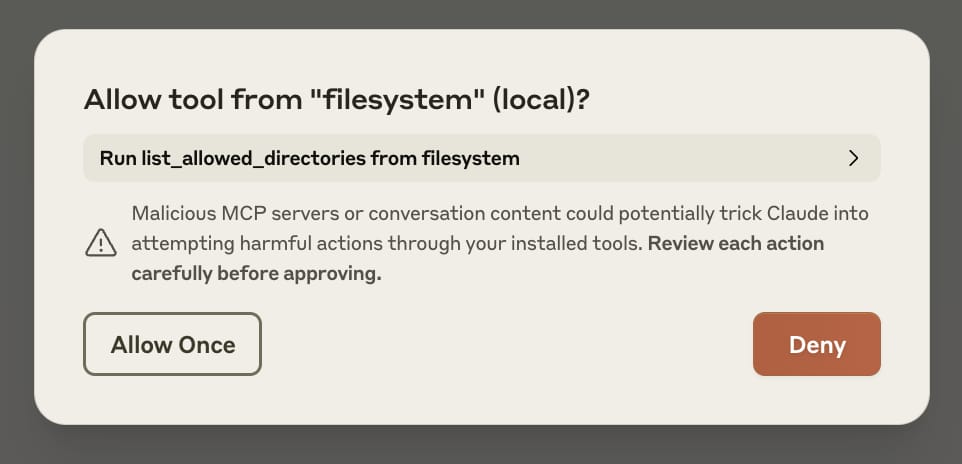
Next Steps: Extend with Zapier
There are many ways to use MCP Servers; you can even build your own.
If you’re feeling overwhelmed, Zapier can offer a centralized next integration. A free Zapier account gives you 100 tasks/month, which your AI assistant can use with 7,000+ apps (including Google Drive, Gmail, Calendar, and Slack) and 30,000+ actions.
After creating an account, follow the instructions here to (1) select the actions you want to extend Claude with and (2) install and access with Claude Desktop.
Upcoming Women Who AI Build Days
Calling all AI builders, hackers, and tinkerers. Join us for in-person AI Build Days designed to help you ship a user-ready product by the end of the day. Join us next Sunday, April 13!
Whether you're starting from scratch or refining a prototype, this is your space to create with purpose — surrounded by builders who are sharp, kind, open, and intentional.
All levels are welcome—from solo devs to startup teams, researchers to side project explorers. Coding is not required—we welcome builders from product, design, research, and more. You bring the drive; we’ll bring the vibes (and snacks).
All genders are welcome. But this space is intentionally shaped to uplift women, non-binary folks, and anyone who's ever felt they had to shrink themselves in tech
Introducing Office Hours
We're thrilled to announce that office hours—one of our most frequently requested community resources—are finally available! Choose between two specialized tracks to get the personalized support you've been asking for:
Automations & AI Agents Track: Get 1:1 guidance that goes beyond online tutorials. Set up your first automation or AI agent with expert assistance and leave with a repeatable, automated process that will save you valuable time in your day-to-day work.
Startup Product Build Track: Transform your innovative idea into a viable AI-powered product with personalized guidance. Develop a strategic roadmap for your MVP and gain the practical knowledge needed to bring your vision to life.
These sessions provide the hands-on implementation support you've been asking for, helping you achieve your specific goals with practical solutions tailored to your needs.
If you found value in today's newsletter, please consider forwarding it to other women in your network who are building, or thinking about building, in the AI space. The more we grow this community, the stronger our collective impact becomes.
Here's to building the future of AI, together.
Lea & Daniela